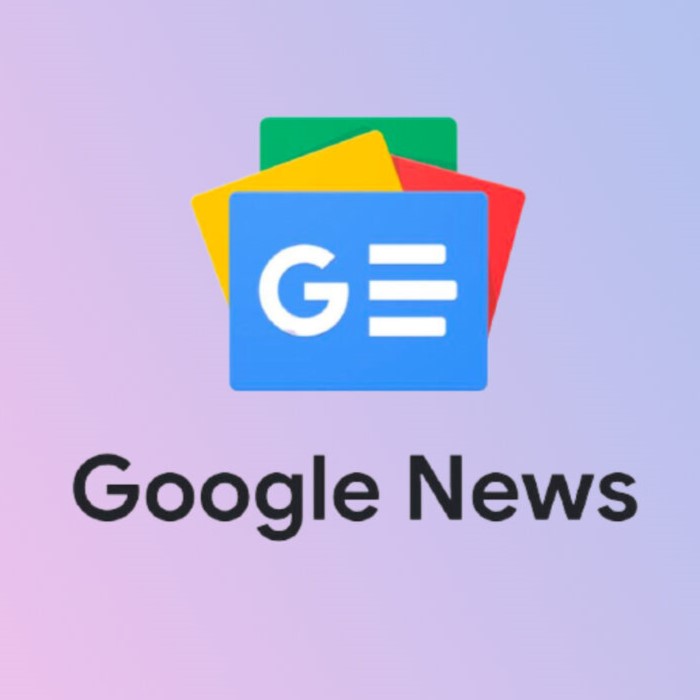What good is an internet store if there’s nothing to buy? One of the first things you should do is add products. Due to this reason, your products will be the basis for the appearance and feel of your website.
To create your first product listing, navigate to Products > Add the product in your new Shopify store.
The number you are going to make web design services will make them into a list. So that when you are going towards your Shopify store, you should not have any problem.
- Write Your Product Title and Description.
- Upload Product Photos or Other Media.
- Set your Prices.
- Inventory.
- Shipping.
- Variants.
- Organization and Product Availability.
- Search engine listing preview.
- Organizing your Product into a Collection.
Create Key Pages for your Shopify Store:
We’ve been concentrating on items so far. But, your online store must offer more than things for sale. It should make it simplier for people to:
- Understand your business.
- Provide reasons to trust you.
- Provide other important information to customers looking for it.
The majority of these pages can be created under Online Store > Pages.
You don’t require to have all your pages ready for launch, but the following are some of the most useful to create:
Contact Page:
This page provides the customer a clear way to reach you in case they have any questions. Or queries that they have to find answers to, like an FAQ page.
About Page:
An About page:
- Engages with clients.
- Explains your business model.
- Reveals why you started your company.
For new online companies, a convincing About page can go a long way toward establishing trust.
FAQ Page:
A commonly asked questions page might assist answer some of the more prevalent customer service questions.
Policy Pages:
Customers expect certain legal documents, such as your return policy and privacy policy. That you may set up under Settings > Legal to protect you in the event of a disagreement.
Customize your Shopify Store:
Now that we have some products in our store and some pages ready to go. It’s time to go to Shopify’s Online Store > Themes and think about how we want our website to appear.
- Select a theme.
- Design your Homepage.
- Personalize your Navigation Menus.
- Set your Typography, Colors, and Other Theme Settings.
- Personalize your Checkout.
- Ask for Feedback.
Customize your Shipping Setting:
One of the most chanllenging aspects of establishing an ecommerce business is figuring out how to ship your products. There are many of variables to consider, including:
- Product weights.
- Packaging costs.
- Shipping destinations.
- Carrier rates.
- Your potential profit per order.
We can break it down into a few major ways, which you may even combine depending on your company’s specific needs. The reason is to come up with a shipping plan that works for you:
Offer Free Shipping.
Free shipping can be a powerful incentive for customers to buy with you. Whether it’s applied to specific products, order amounts, or geographic regions. Keep in mind that if you want to absorb the expense of shipping on behalf of your customers. You’ll need to add this to the retail price of your products.
Charge Real-Time Carrier Rates.
Shopify integrates in real-time with several carriers. Such as USPS and Canada Post to produce shipping alternatives and live to price. This gives your consumers the ability to:
- Select the exact service.
- The pricing they desire.
Through Shopify store Shipping, you can take advantage of discounted rates.
Charge a Flat Rate.
Flat rate shipping works best when your products are similar in size and weight, making real delivery costs easy to forecast.
Offer local pickup/delivery.
Local pick-up/delivery is available. You can also allow local consumers to pick up their online orders at one of your locations, with each location having its own notification settings, pickup instructions, and other data.
Set up Taxes:
When you have your own business that sells products or services. You must collect taxes to submit to the government every time someone places an order with you.
Most tax computations will be handled by Shopify store using default sales tax rates from throughout the world. Even so, it would be best if you did some research or consult with a tax specialist to ensure you’re charging the correct amount of sales tax.
Suppose your region has particular tax requirements, such as taxes on specific products or delivery. You can change the default tax settings.
Set up your tax regions in Shopify by going to Settings > Taxes. If you like, you can change the default rates here. Or apply overrides if unique criteria in your location or your products apply.
Setting up payments and payouts:
We’ve come to the end of the road! The next step is to figure out how your store will receive payments and how you, as the owner, will be compensated.
To set up your payment provider, go to Settings > Payments. With Shopify Payments, it’s simple to start accepting all major forms of payment.
You can activate Shopify store Payments in one click and pay 0% extra transaction fees. If you operate in one of the authorized countries and aren’t regarded as a forbidden business.
You can also offer your clients alternative payment options. Such as PayPal, by selecting from over 100 third-party payment providers.
In my situation, I’ll finish my Shopify store Payments account setup by providing my business and banking details. I can also manage my Shopify Payments settings and do stuff like:
- Choose the payment methods I want to accept, such as various credit cards and expedited one-click payment methods like Apple Pay and Shop Pay. Shop Pay is Shopify’s one-click payment solution. This payment allows customers of any Shopify-enabled store to preserve their payment information for future purchases.
- You can sell in various currencies if you allow it, translating your prices into the customer’s currency. We’ll add the US dollar and the Canadian dollar to our enabled currencies because we sell in Canada and the United States.
- Make a payout schedule. Depending on your cash flow choices, you can get your payment on a daily, weekly, or monthly basis.
- Toggle extra fraud-prevention features. Like CVV and postal code verification to add an extra layer of protection.
- Specify how you want to appear on your customers’ bank statements. Customers will recognize our brand on their credit card statements thanks to KINDAHOTSAUCE.
Under Settings > General, you can change the currency in which you sell your products. I’ll be selling in US dollars because it’ll be more familiar to American and Canadian buyers.
Prepare your store for launch:
We could open our store right now if we wanted to, based on the work we’ve done thus far. We’d disable password protection under Online Store > Preferences. Which is the final step before flipping the open sign and allowing customers to begin purchasing our stuff.
If you’re in a hurry to go live, you can skip some or all the next steps and come back to them later.
Here are the final steps that you are going to need to launch your Shopify store:
- Adding a custom domain to your website.
- Putting in place relevant sales channels.
- (Optional) Customizing your email/text message alerts.
- Creating a marketing strategy for your store (tracking and analytics).